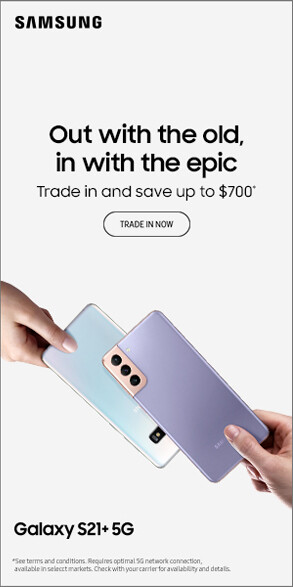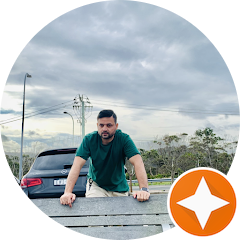Day by day, we are relying more on our smartphones for personal and professional work activities. Android phone and iPhone systems run on apps and software that we utilise to get much of our work done. From simple to-do list apps to complicated data entry applications, software is the core. So, when you think about it, common phone software issues can really mess up our daily routines.
Unexpected crashes, battery running out or connectivity issues can disturb your process of going about every day. And there are more. The important thing is to address the problem quickly and get it fixed by professionals. In this article, we will discuss some of the common software issues of smartphones and provide practical solutions to overcome them. So, let’s get started.
10 Common Phone Software Issues and How to Fix Them
1. App Crashes
Symptoms: Has your phone ever frozen or crashed or failed to open during an important call or gaming session? These problems show that your phone’s software needs fixing.
Causes: Software bugs, insufficient memory, and incompatible app versions can be the main cause of app crashes.
Solutions:
- Clear app cache and data: Try to force close the app first. If unsuccessful, open your phone’s settings, find the apps section, pick the app causing issues, and clear its cache.
- Update or reinstall the app: If the problem continues, uninstalling the app from the app store and then reinstalling it may help.
- Check for operating system updates: Update your device to the latest version. Fix bugs and improve stability, security, and compatibility. Check for updates in settings.
- Restart the device: To fix software issues, restart or reset your device. Restart by holding the power button. The reset option is in the settings. However, you must back up your data first.
2. Slow Performance
Symptoms: Lagging, delayed responses, and sluggish operation can ruin your daily activities. These are the symptoms of the slow performance of your phone.
Causes: Your phone becomes slow because of low storage space, too many background processes, and outdated software.
Solutions:
- Clear cache and unnecessary files: Use a trusted cleaning app to delete unnecessary files and free up storage space.
- Uninstall unused apps: Try deleting unused apps and old files. Boost your phone’s speed with apps that clean the system.
- Perform a factory reset (with a backup warning): If your phone stays slow, first back up your data and then try a factory reset.
3. Battery Drain
Symptoms: As time progresses, your phone’s battery life drops. Also, it may lose charge more quickly than usual.
Causes: Background apps, high screen brightness, and battery-intensive apps could cause battery drainage.
Solutions:
- Adjust brightness and timeout settings: You can lower your screen brightness and turn off the refresh option for apps running in the background. Try to disable location services, and close apps you’re not using.
- Use battery saver modes: Most phones let you turn on battery saver mode, which cuts down on background activities.
- Replace old or damaged battery: If your battery is old or damaged, have a professional to replace it. Many modern smartphones have sealed batteries, so you’ll definitely need expert help.
4. Overheating
Symptoms: An overheating phone can be uncomfortable to hold and can also damage its internal parts. The symptoms of overheating devices include becoming hot to the touch and performance throttling.
Causes: Intensive app usage, high ambient temperature, and hardware problems usually make your phone get overheated.
Solutions:
- Avoid using your phone while on charge: Most Android phones can get warm. Don’t use your phone while it’s charging, and don’t run high-demand apps like Pokemon Go or Facebook for long periods.
- Close unused apps and processes: Close apps you don’t need or are not currently using much. They can overwork your phone’s processor.
- Remove the phone case for cooling: A phone case traps heat. Taking it off helps your phone cool down faster.
- Perform regular maintenance: Check your phone on a daily basis to avoid major issues.
5. Wi-Fi Connectivity Problems
Symptoms: If you face problems like frequent Wi-Fi disconnections and slow speeds, that may indicate connectivity issues.
Causes: Router issues, network settings, and software bugs can cause problems with your Wi-Fi connection.
Solutions:
- Restart the router and device: Your Wi-Fi router might be the problem. A simple restart to the router and device might fix the connection.
- Forget and reconnect to the network: In the Wi-Fi setting, there’s a “forget and reconnect” option. Try that to your network. It will improve the speed.
- Reset network settings: Reset your network settings. This action will erase your saved Wi-Fi passwords, so make sure you have them written down.
- Update firmware and operating system: Update your operating system to fix any connectivity issues.
6. Bluetooth Connectivity Issues
Symptoms: Devices not pairing, frequent disconnections, poor audio quality – these all show that your phone has Bluetooth connectivity issues.
Causes: Interference, outdated software, and hardware issues can cause Bluetooth connectivity issues with the device.
Solutions:
- Restart both devices: If your Bluetooth connectivity is not working, restart both devices to ensure better connectivity.
- Update software and firmware: If your Bluetooth connection is still unresponsive, update software and firmware.
- Reset Bluetooth settings: Reset the Bluetooth connection by turning your phone’s Bluetooth off and then back on.
7. Phone Not Charging
Symptoms: If your phone is slow charging, no charging, or intermittent charging, then, it’s the symptom of charging problems.
Causes: This particular problem occurs due to faulty cables, dirty charging ports, and battery issues.
Solutions:
- Cable and port replacement: Sometimes, a bad cable or port is the problem. Don’t bother repairing them. Try using a different cable.
- Clean the charging port: If still your phone is not charging, clean your charging port properly and regularly.
- Restart the device: Restarting your phone can often help it start charging again.
- Battery replacement: If necessary, get a new battery and inspect whether your phone is charging. If needed, you can consult a professional.

8. Unresponsive Touchscreen
Symptoms: If your phone touches are not registering, or you’re experiencing ghost touches, or laggy response, it’s a symptom of a touchscreen.
Causes: Screen damage, software glitches, dirt, and debris are the main reasons you can face touchscreen problems.
Solutions:
- Clean the screen: Dirt and oil make it harder to touch the screen. Wipe it clean with a microfiber cloth.
- Restart the device: Simply restart your device to fix software glitches that make the screen unresponsive.
- Update the software or perform a factory reset: These two options are your last resorts. If thinking about factory reset, you know that you need to back up the mobile data.
9. The Phone Not Turning On
Symptoms: Your phone will not respond to button presses or a black screen. Putting it on charge or long pressing the power button don’t seem to work.
Causes: A depleted battery, hardware failure, and software crashes are the leading causes for this.
Solutions:
- Charge the phone for a sufficient time: Ensure you have charged your phone enough but not overcharge. Do not completely drain your battery.
- Perform a hard reset: To hard reset your phone, press and hold the specific buttons for your model. The manual or an eager search in the internet will help you learn it.
- Check for physical damage: Inspect for any physical damage to your phone. If your phone still doesn’t turn on, seek professional repair if needed.
10. Software Updates Fail
Symptoms: You will find update errors. Sometimes, the updates get stuck and you’ll experience installation failure.
Causes: This issues can happen due to lack of storage, connectivity issues, and/or corrupted files.
Solutions:
- Free up storage space: Make some more space by deleting unnecessary files. This will help ensure that updates can be installed properly.
- Ensure a stable internet connection: A stable internet connection is absolutely necessary when initializing software updates.
- A manual update via a computer: Go to your phone’s settings and check for updates manually if automatic updates don’t work.
How Users of Apple iOS Devices Such as iPhones, iPads and iPod Touch Can Prevent Software Problems
Any Apple product is relatively an expensive purchase. So, you would not want to get into troubles with your iPhone, iPad or any other device. Here’s what you can do to not face any software issues with your Apple devices:
- Buy your phone from a trusted seller that offers a warranty.
- Install software updates as soon as they become available. The manufacturer knows best.
- If you’re not tech-savvy, avoid jailbreaking your Apple device. It’s best left to experts who understand the risks.
- Don’t use your iPhone as a Wi-Fi hotspot for long periods. If possible, avoid it entirely.
- Read app reviews before downloading them to your iPhone.
- Don’t let your iPhone battery drain completely before recharging.
- Use only genuine iPhone chargers.
- Record your iPhone’s software version and build for emergencies. Find this information under Settings > General > About. Note key details like the model, serial number, and IMEI.
- Avoid using apps that heavily tax your phone’s CPU for long periods.
- Don’t use your iPhone while it’s charging.
How to Prevent Software Problems on Android Phones
To care for your precious Android phone regarding software, follow these tips:
- Buy your smartphone from a reputed seller with a warranty.
- Avoid rooting your Android—it’s for tech enthusiasts and can cause issues.
- Restart your Android regularly, even if it’s not frozen.
- Download apps only from the Google Play Store to prevent software problems.
- Write down the details from Settings > About right after buying your phone; this helps if you need to restore it.
- Skip custom ROMs unless you’re tech-savvy.
- Keep your battery charged during firmware updates.
- Close unused apps using the multitask button.
- Monitor your storage, and don’t let it fill up.
- Turn off Bluetooth when not in use, and be cautious of files from unknown sources.
- Avoid using corrupt memory cards.
- Use only genuine chargers and accessories.
- Don’t use your phone while it’s charging.
Conclusion
Smartphone and software issues are bound to happen sometime. But, by knowing these common issues and how to fix them, you can often solve most these complexities on your own. Keep in mind that prevention is key. Regularly update your apps and operating system to stay ahead of problems. Practicing good device maintenance also helps keep your smartphone working smoothly.
Simple steps like clearing out old apps, checking for software updates, and managing your storage can make a big difference. Remember, staying informed and proactive can help you handle issues before they become major problems. In any case, if you need professional help, Dr Ballu Mobile Phone Expert is here in Sydney to help you out. For any of your Android or iPhone issues, we can perform quick fixes at amazing rates. Contact us at info@drmobileexpert.com.au or call us at 0422-334-577 for any query.